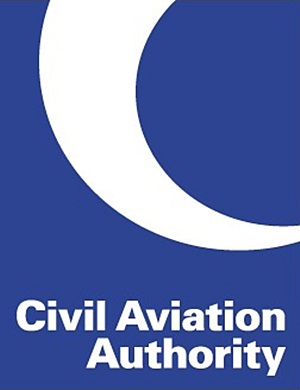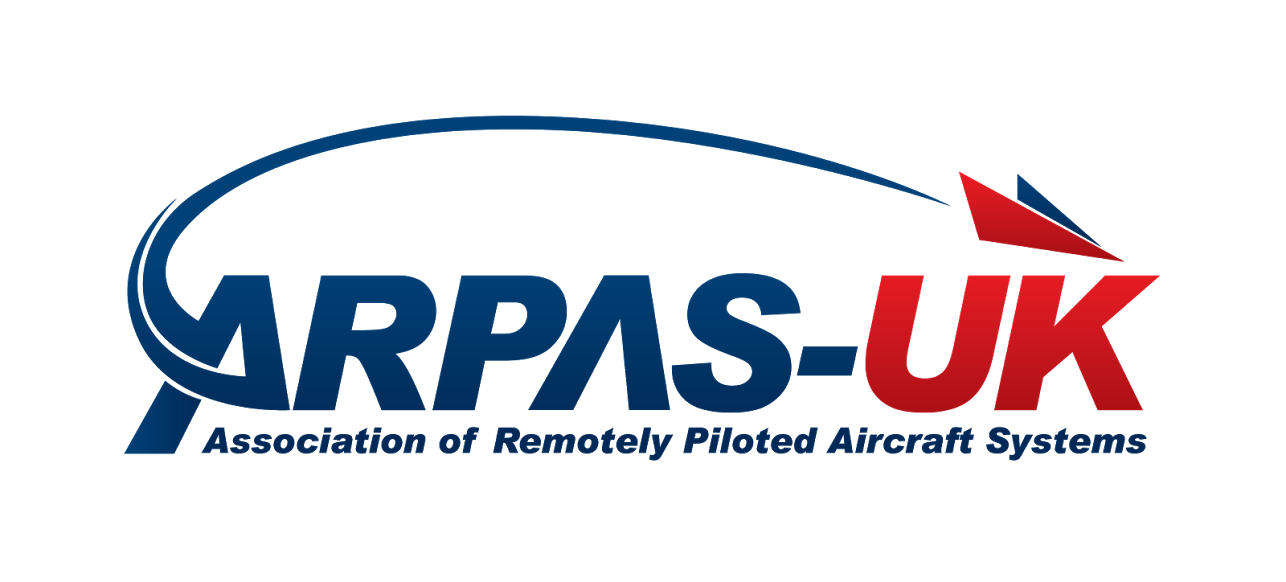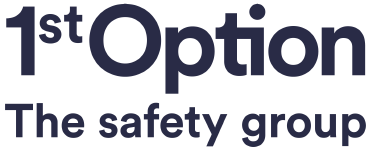- First, make sure your apps and devices are up to date with latest versions
- Take a panorama on your iOS device or Samsung Galaxy phone or capture a 360-degree photo using a 360 photo app or 360 camera.
- Open the Facebook app and share the photo as you would any other photo: tap the status tool from the top of your Timeline or News Feed, select Photo/Video, choose the photo you want to share, and tap Post.
- Once your photo is posted, look around in your photo — or any other 360 photo in News Feed that’s marked with the compass icon — by moving your phone or dragging with your finger. Tap on the photo to view it in full screen.
- On Samsung Gear VR-compatible phones, you’ll see a button in the top left corner of your photo that says “View in VR.” If you tap on that button and insert your phone into your Gear VR headset, you can see your 360 photo in virtual reality.
- Your photo should be a 2:1 ratio, and a ideally maximum of 6000 pixels wide and 3000 pixels in height.
- We find dropping the photo straight onto your timeline works every time, whereas the "add photo" link has been a bit hit and miss.
How Do I Add Metadata?
If you are using a stitched 360 from multiple images taken with a DSLR or drone, then you might need to add metadata to the image so that Facebook will recognise it as a 360.
The easiest way to do this, is to edit the EXIF using something like http://thexifer.net/ and inserting the following:
- Camera Make: RICOH
- Camera Model: RICOH THETA S
It's still early days for VR and 360-degree content, but with major players like YouTube and Facebook pushing the new technology into the mainstream we are confident that users will start to engage with the media.
Airborne Lens provide clients with a full suite of digital media production services, aerial and ground based filming and creative 360-degree content. Check us out: http://www.airbornelens.com/